Model 2 - Map Viewer
- Keen
- Website Donor
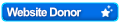
- Posts: 88
- Joined: Wed Jul 20, 2005 8:35 pm
- Location: Victoria, BC
- Been thanked: 3 times
Model 2 - Map Viewer
On the Forecast tab under Model 2 there is some new functionality. Like the University of Washington wind model summary table (Model 1) you can click on a cell for a particular time to view the model as a map. This allows you to get the big picture for the wind patterns. There is also a 'Map' button at the top and this will open the map with the model set close to the current date and time.
Here are some notes:
The map uses Web Map Services (WMS) from NRCAN and these are drawn dynamically rather than as a static image like Model 1.
Big thanks to bigwavedave for getting this integrated into the site -- and of course for the hundreds of hours you put into maintaining the site that most people don't know about!
Here are some notes:
The map uses Web Map Services (WMS) from NRCAN and these are drawn dynamically rather than as a static image like Model 1.
- It is important to note that these services are not always in synchronization with the GRIB files used to generate the model summary table.
- Sometimes the services malfunction and the viewer may not function correctly. This is not under the control of bigwavedave.ca and usually these problems get resolved within a few days by NRCAN.
- Learn more here https://eccc-msc.github.io/open-data/readme_en/
- The joystick button opens / closes a control panel.
- The opacity slider changes the transparency of the model data and the wind vectors (if turned on)
- The wind vectors and base map can be turned on or off as required using the check boxes.
- The info button opens / closes the map legend. Note that the colour scheme is not the same as that used in the model summary table and this is controlled by NRCAN not bigwavedave.ca.
- Clicking on the date and time will toggle between local time and GMT (UTC 0)
- The arrows allow you to move forward or backwards through the model prediction times. The resolution of the model will reduce as you view predictions further into the future.
- The top left buttons allow you to zoom in or out at predefined scales.
- To pan the map you can click on the map near the edge (top, left, bottom or right).
- You can also use 2 fingers on a mobile device to move or zoom the map but this does not always have predictable results.
Big thanks to bigwavedave for getting this integrated into the site -- and of course for the hundreds of hours you put into maintaining the site that most people don't know about!